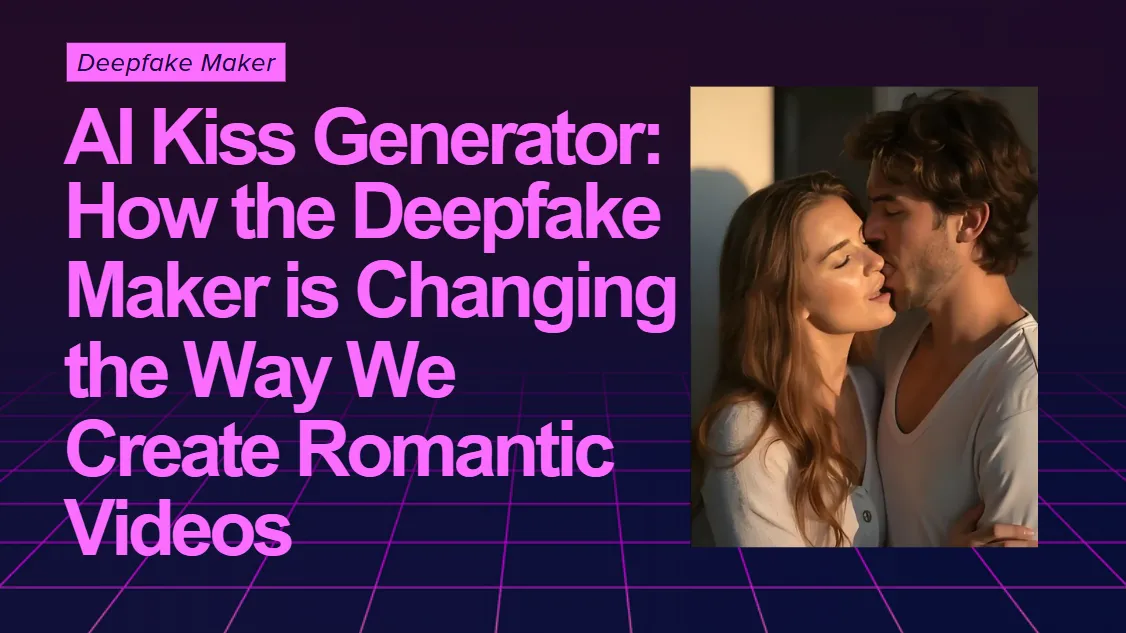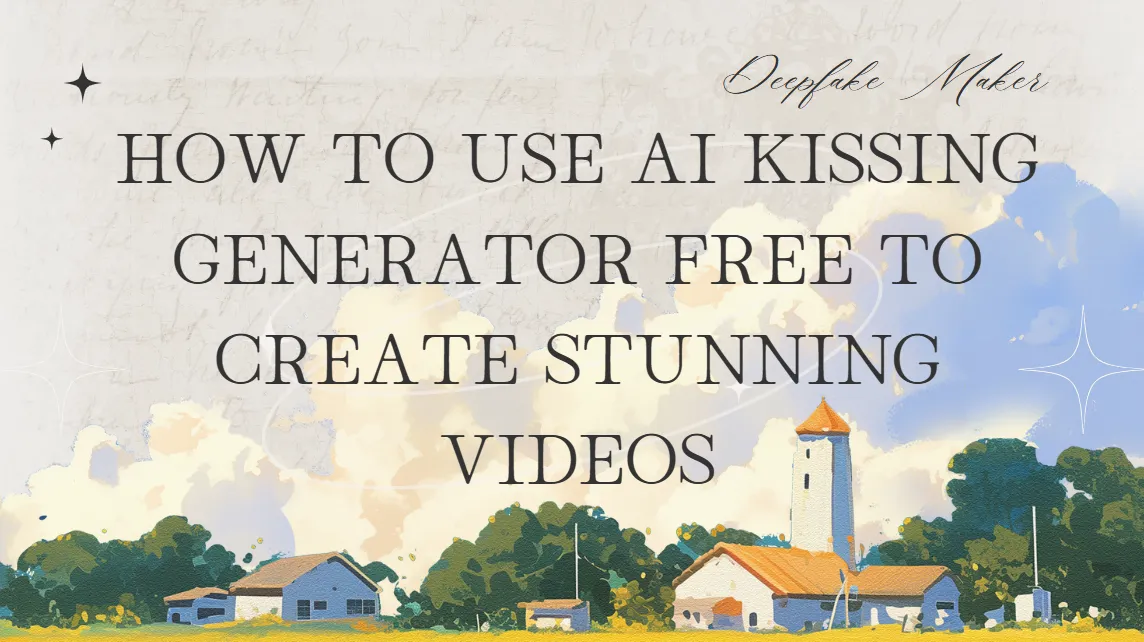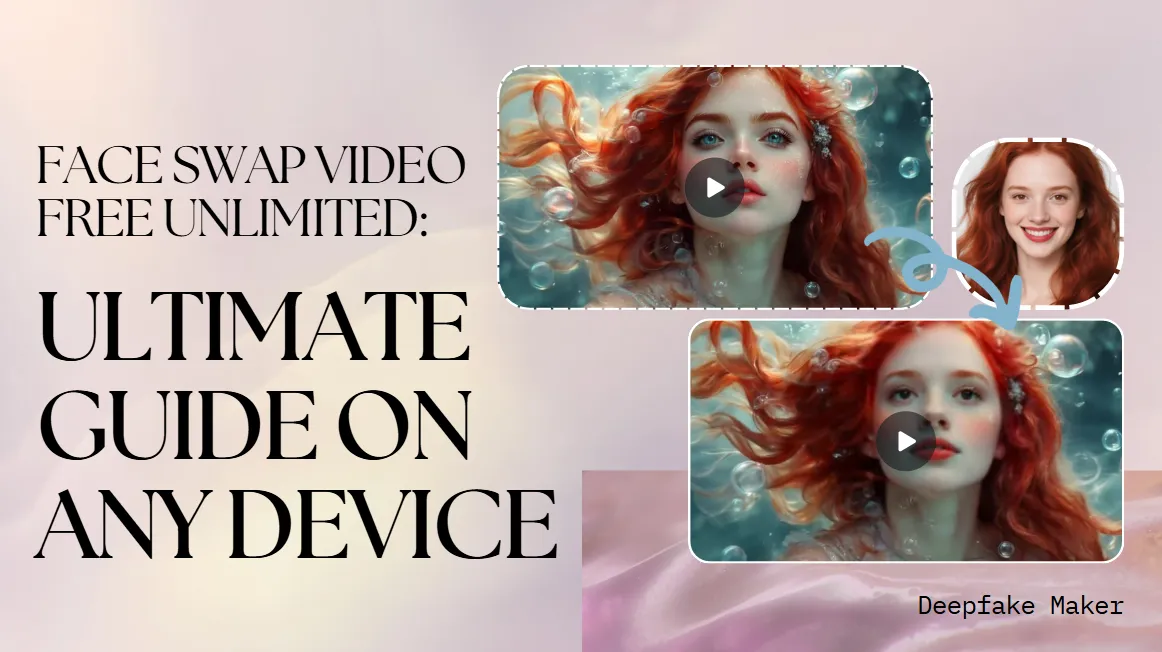How to Improve Face to Face Morph Results with AI: Fixing Poor Face Swap Quality
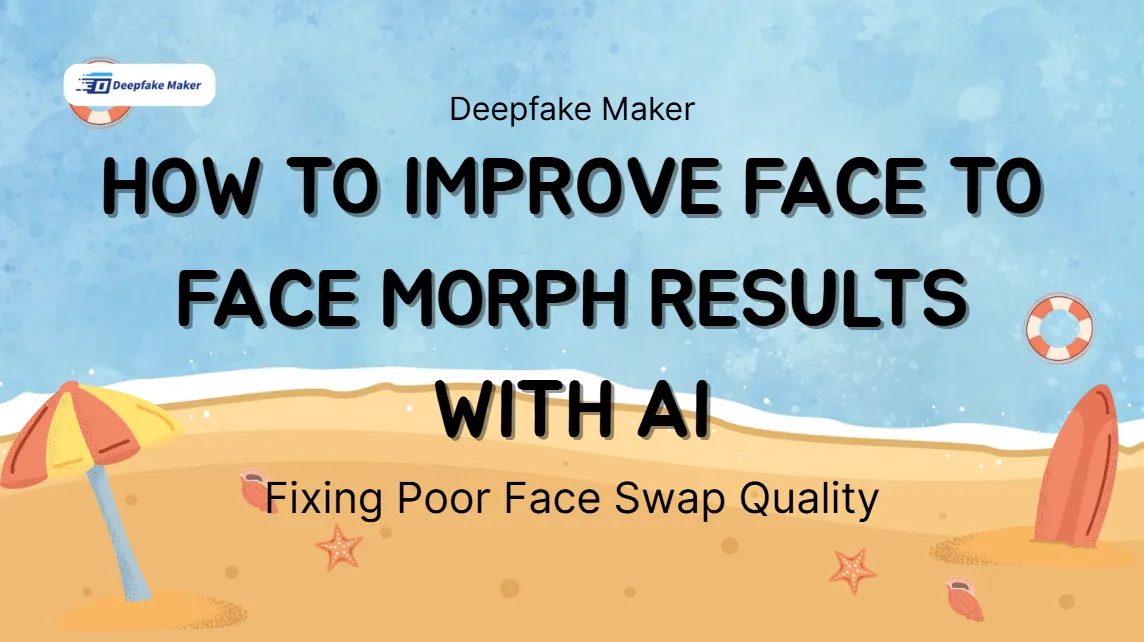
How to Improve Face to Face Morph Results with AI: Fixing Poor Face Swap Quality
AI face swap tools have become incredibly advanced in recent years, enabling users to create realistic, entertaining, and even artistic videos by swapping faces with just a few clicks. Among these tools, Deepfake Maker stands out for its ease of use and powerful face to face morph capabilities. However, not every face swap result turns out perfect on the first try.
In this blog, we'll explore how to improve your face to face morph results when using AI, especially when the output doesn’t look as good as expected. Whether you're creating deepfake videos for fun, memes, content creation, or digital experiments, this guide will help you troubleshoot common issues and optimize your results.
Table Of Contents
- How to Improve Face to Face Morph Results with AI: Fixing Poor Face Swap Quality
- What Is Face to Face Morph in AI Face Swap?
- Common Problems with Face to Face Morph Results
- How to Use Deepfake Maker for Free Face Morph Online
- Step-by-Step Guide: How to Fix Poor Face to Face Morph Results
- 1. Use High-Quality Source Images and Videos
- 2. Choose Faces with Similar Poses and Expressions
- 3. Crop Faces Correctly and Center Them
- 4. Enhance Face Contrast and Brightness Before Uploading
- 5. Try Different Face Combinations for Better Morph Results
- 6. Reprocess with Different Settings
- 7. Avoid Overusing Filters or Post-Processing Effects
- 8. Test with Short Clips Before Creating Long Videos
- Why Choose Deepfake Maker for Face to Face Morph?
- Troubleshooting Checklist for Face to Face Morph Issues
- Final Thoughts: Practice Makes Perfect
- FAQ: Face to Face Morph with Deepfake Maker
- Start Creating Better Face to Face Morphs Today
What Is Face to Face Morph in AI Face Swap?
Before diving into fixes, it's important to understand what face to face morph means. In AI face swapping, morphing refers to the process of smoothly blending one face into another, preserving expressions, skin tones, lighting, and motion. It's not just a static swap — it's a dynamic transformation.
Deepfake Maker’s face to face morph engine uses deep learning models to analyze facial landmarks, generate realistic transitions, and maintain consistency throughout a video or image sequence. But sometimes, results can fall short due to low-quality input, improper face alignment, or technical limitations.
Common Problems with Face to Face Morph Results
If you're not happy with how your face swap turned out, you're not alone. Here are the most frequent issues users report when using AI face morphing tools like Deepfake Maker:
- Blurry or pixelated face regions
- Mismatched skin tones
- Facial features not aligning correctly
- Visible face edges or ghosting effects
- Expressions not syncing with the original video
These problems can be frustrating, but most of them can be fixed with the right techniques.
How to Use Deepfake Maker for Free Face Morph Online
Creating stunning face swaps has never been easier. Just follow these three simple steps to generate your AI-powered face to face morph for free — no technical skills needed!
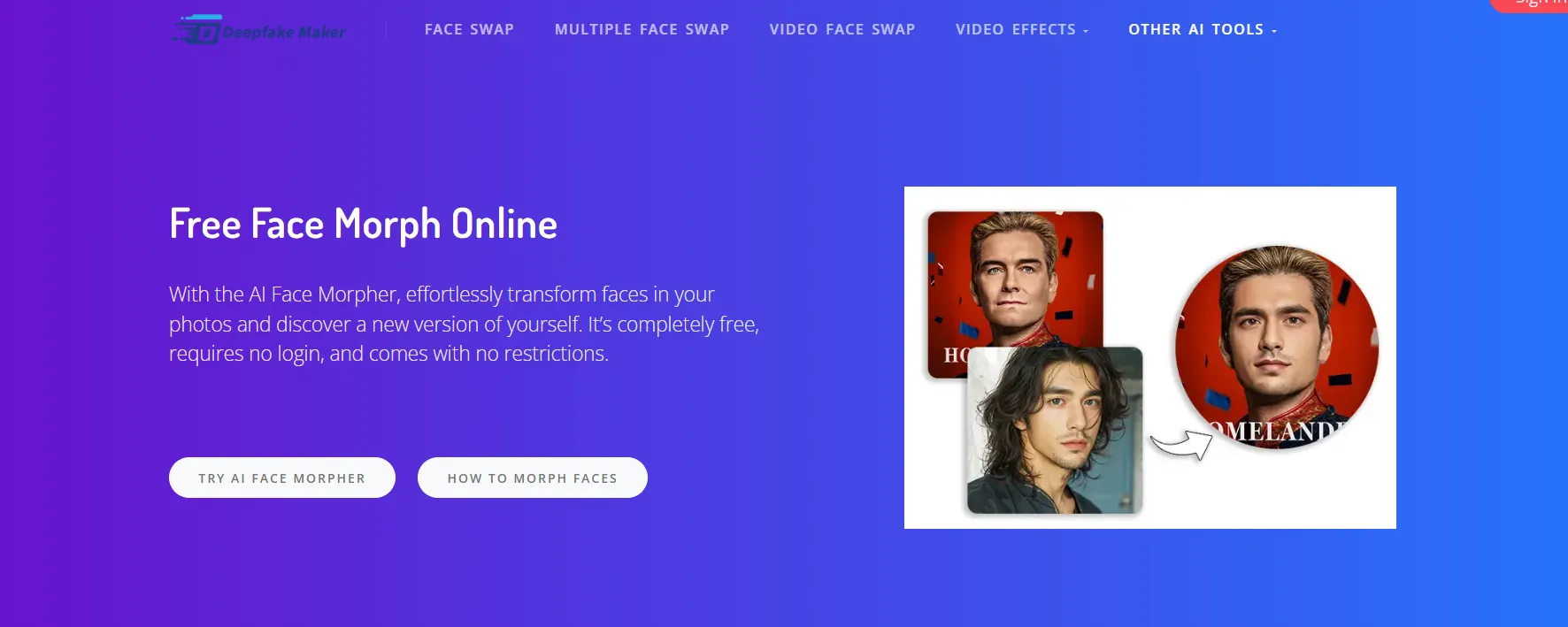
Free Face Morph Online
Step 1: Upload the Base Image (PNG/JPG/JPEG/WEBP)
Start by uploading the photo where you want the new face to appear. Make sure it's clear and well-lit to ensure the best face to face morph result. We support all major formats: PNG, JPG, JPEG, and WEBP.
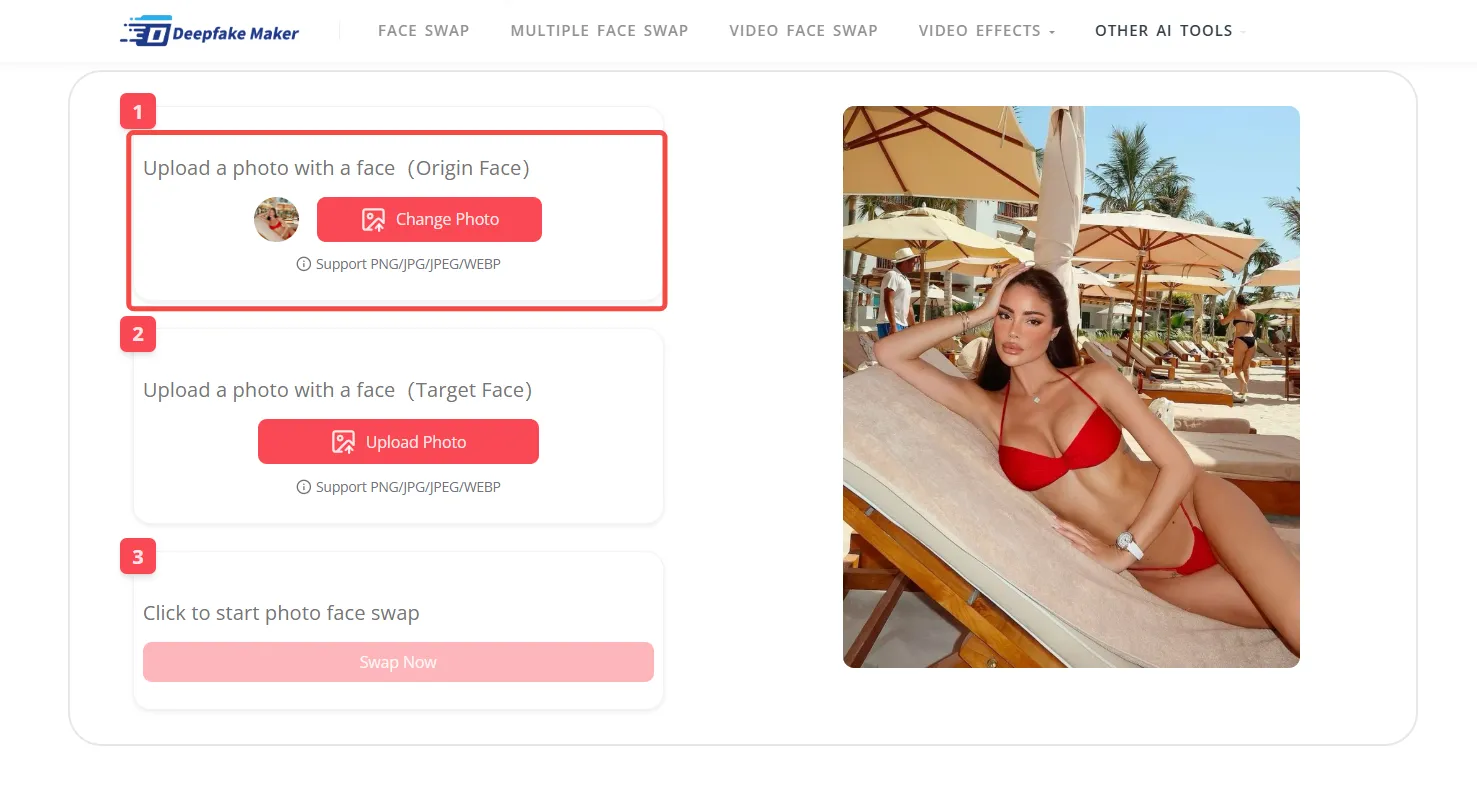
Upload the Base Image
Step 2: Upload the Face to Swap In (PNG/JPG/JPEG/WEBP)
Next, upload a front-facing image of the face you want to insert. Again, supported formats include PNG, JPG, JPEG, and WEBP. For the most natural Free Face Morph Online, choose a photo with similar angles and expressions.
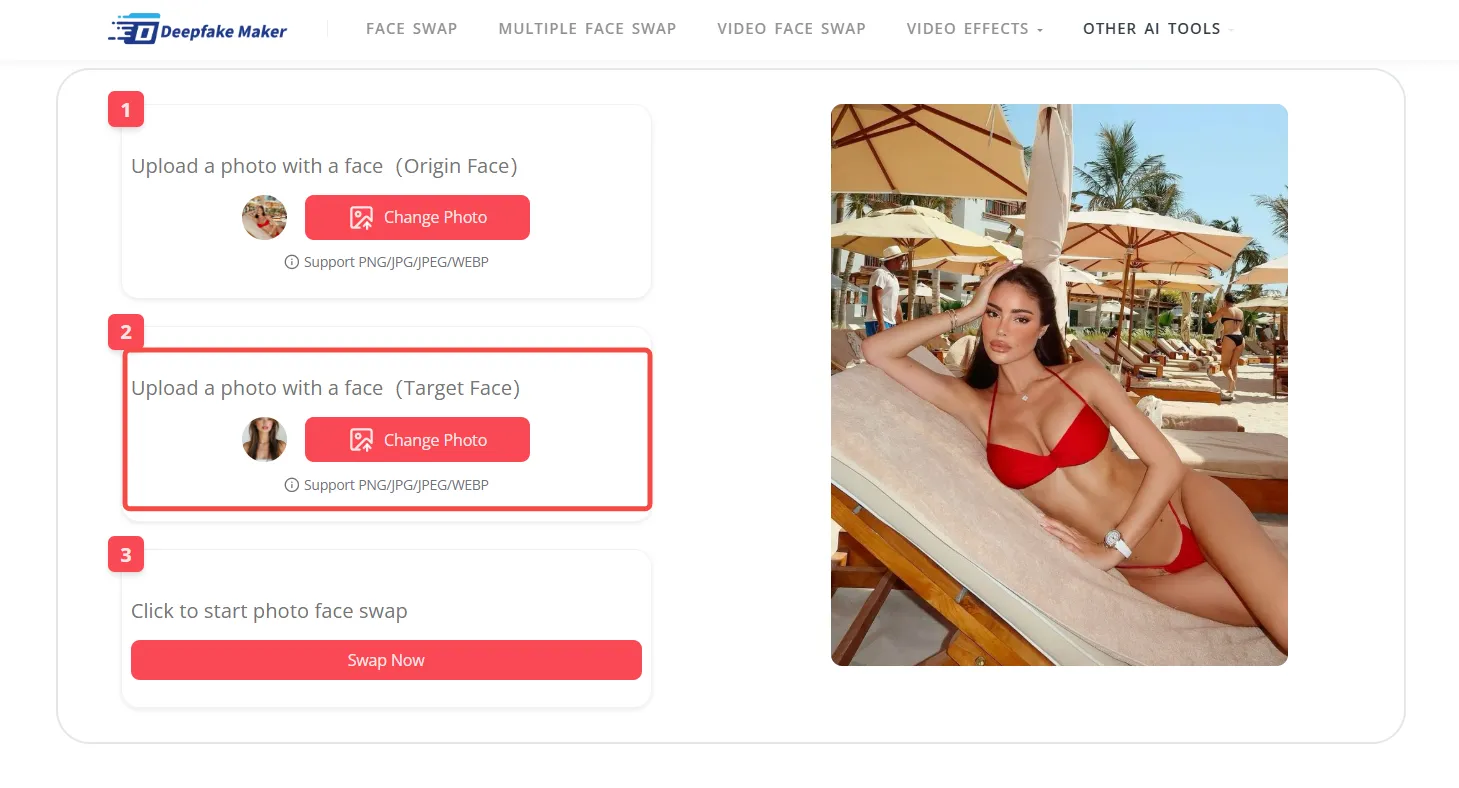
Upload the Face to Swap In
Step 3: Click “Swap Now” to Generate and Download
Hit the Swap Now button, and Deepfake Maker will automatically create a realistic face to face morph. Once generated, you can instantly download the result with one click.
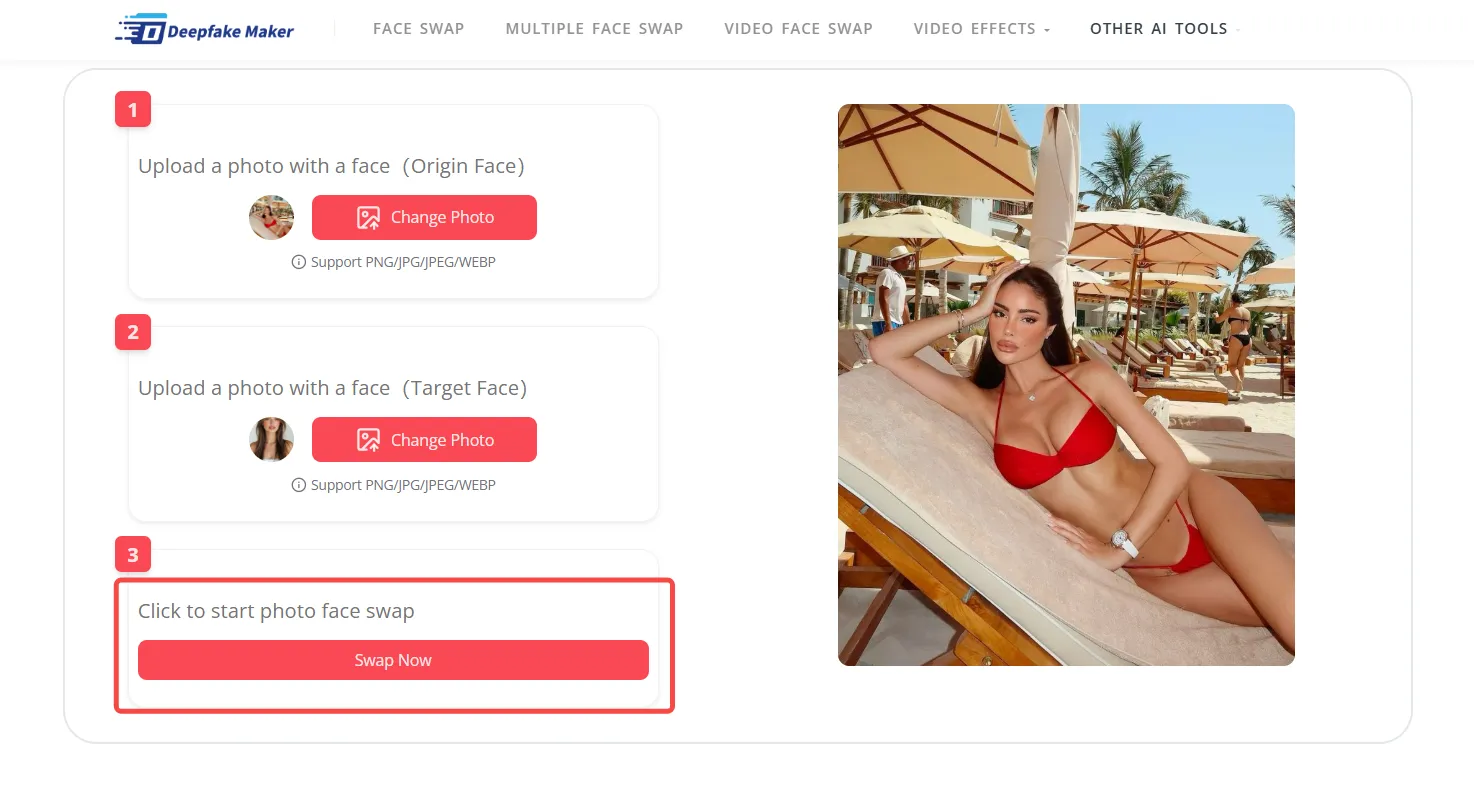
Click “Swap Now” to Generate
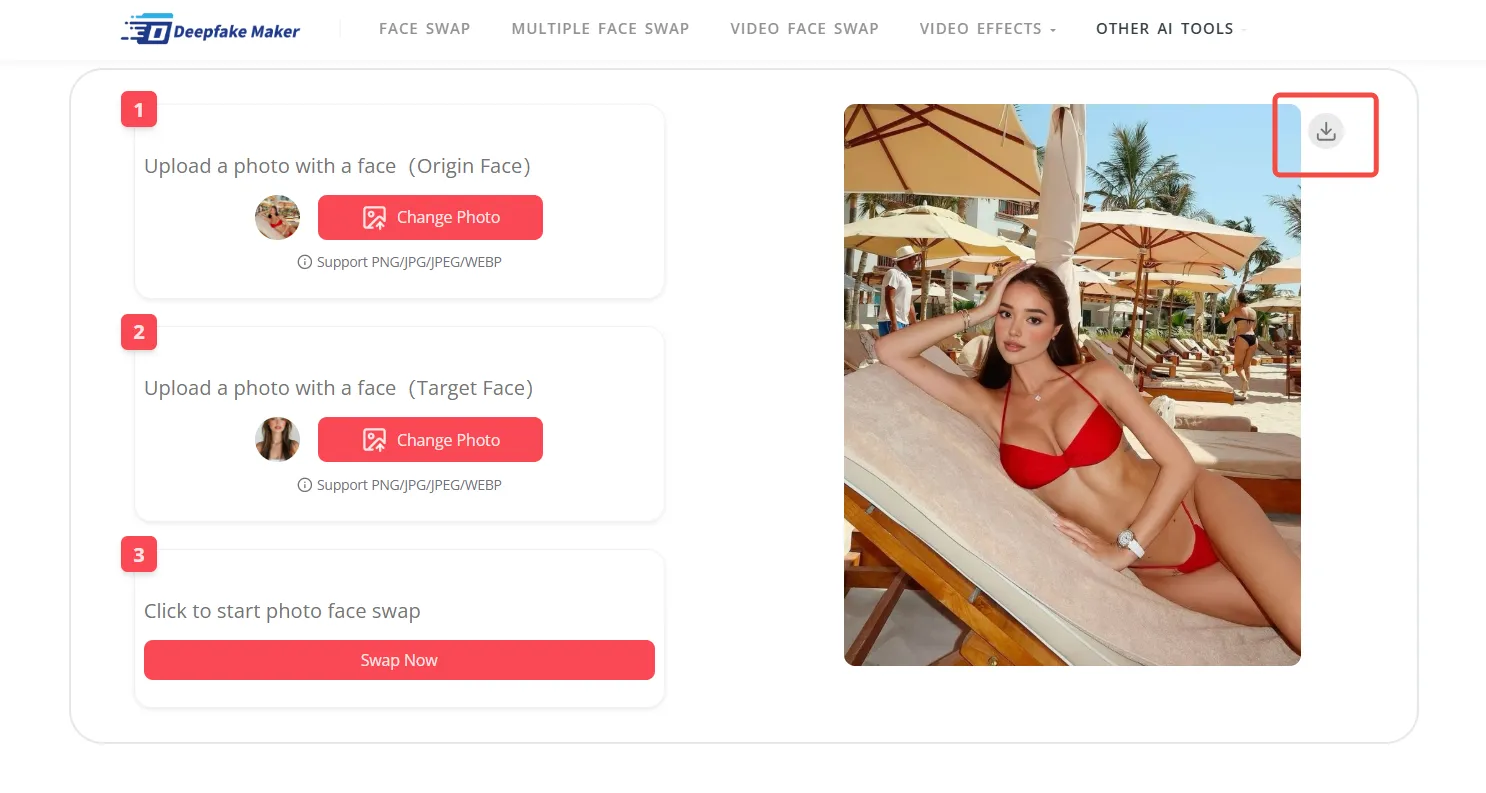
Download
Step 3: Click “Swap Now” to Generate and Download
Note: All generated images are automatically deleted after 24 hours, so your privacy is always protected. No registration or storage required.
Step-by-Step Guide: How to Fix Poor Face to Face Morph Results
1. Use High-Quality Source Images and Videos
The foundation of any successful face to face morph lies in your source media. If you use low-resolution or blurry images, the AI model will struggle to identify key facial features.
Tips:
- Use face images that are well-lit, sharp, and front-facing.
- Avoid extreme angles or heavy shadows.
- Ensure that the original video is at least 720p (preferably 1080p or higher).
2. Choose Faces with Similar Poses and Expressions
One of the secrets to a natural-looking face swap is choosing faces with matching orientation, facial expressions, and eye direction. AI morphing algorithms are smart, but they can get confused when the face shapes or angles are too different.
Fix:
- When selecting your face to morph in, try to match the subject’s head tilt, smile, or eye position to the target video.
- For video face swap, ensure the donor face has multiple expressions if possible.
3. Crop Faces Correctly and Center Them
Some users upload uncropped selfies or group photos, resulting in misaligned face mapping. Deepfake Maker automatically detects faces, but precision improves if you upload properly cropped images.
Fix:
- Crop your face tightly with equal spacing on all sides.
- Center the face, ensuring it doesn’t lean too far left or right.
- Avoid hats, glasses, or hair covering the eyes unless that’s the desired effect.
4. Enhance Face Contrast and Brightness Before Uploading
Poor lighting can ruin an otherwise good face to face morph result. If the lighting on your input face differs drastically from the target video, it can cause color mismatch and unrealistic blending.
Fix:
- Use a photo editor to adjust brightness and contrast.
- Match the lighting direction of both faces as closely as possible.
- Use Deepfake Maker's built-in pre-processing (if available) for automatic enhancement.
5. Try Different Face Combinations for Better Morph Results
Not every face pairing works equally well for AI-driven face to face morph results. Some faces are easier for the algorithm to blend due to similarities in structure, lighting, or expression. If your current face swap looks off, the issue might not be with the tool — but with the match.
Fix:
- Try using a different reference face that has a more neutral expression or matches the subject better.
- Test different facial angles or slight variations of the same person.
- Avoid heavily edited, stylized, or filtered images — they reduce morph accuracy.
By experimenting with alternative face inputs, you can often achieve a much smoother and more realistic face to face morph, especially in tricky scenes.
6. Reprocess with Different Settings
Sometimes, all you need is a second attempt with tweaked settings. Try selecting different morphing intensity levels, expression blending options, or frame rates.
Fix:
- Lower the intensity if the new face looks exaggerated or uncanny.
- Reupload your source media with minor adjustments in brightness or cropping.
7. Avoid Overusing Filters or Post-Processing Effects
Adding too many filters after the morphing process can distort the output and make it look fake or inconsistent. While stylized effects are fun, they can interfere with the realism of the face morph.
Fix:
- Apply filters only after you’re satisfied with the morph quality.
- Use subtle color grading if needed, but avoid heavy smoothing or distortions.
- Trust the raw output from Deepfake Maker - face to face morph first — it’s already optimized.
8. Test with Short Clips Before Creating Long Videos
If you're planning to generate a long-form video, start with a 10–20 second test to make sure the morph quality is up to standard. This will save processing time and allow you to fine-tune settings early.
Fix:
- Use Deepfake Maker’s preview function to test results in real-time.
- Watch for expression mismatches or facial flickering in fast scenes.
Why Choose Deepfake Maker for Face to Face Morph?
Deepfake Maker is designed for both beginners and power users. It offers:
- Fast, cloud-based face morphing
- Support for HD and 4K output
- Advanced face to face morph engine with expression tracking
- Simple drag-and-drop interface
- Free and premium plans for different use cases
Whether you’re swapping faces for memes, YouTube content, TikToks, or short films, Deepfake Maker gives you the tools to create impressive, high-quality morphs.
Troubleshooting Checklist for Face to Face Morph Issues
| Problem | Solution |
|---|---|
| Blurry face | Use high-res source image and crop properly |
| Bad skin blending | Match lighting and contrast between faces |
| Face doesn’t align | Re-crop and center the face accurately |
| Expression mismatch | Use a more neutral or matching expression in the donor face |
| Unnatural edges or outlines | Avoid filters and test with different face inputs |
Checklist for Face to Face Morph Issues
Final Thoughts: Practice Makes Perfect
Mastering face to face morph with AI takes a bit of experimentation. The technology is powerful, but it still benefits from thoughtful input. Don’t be discouraged by a few failed attempts — use the tips above, try different images, and let Deepfake Maker’s engine do the heavy lifting.
With each upload, you’ll get better at predicting what works and what doesn’t. The key to perfect AI face swaps is combining smart input with Deepfake Maker’s intelligent morphing system.
FAQ: Face to Face Morph with Deepfake Maker
Q1: Why does my face look distorted in the final video?
A: It usually happens due to poor alignment or mismatched expressions. Try uploading a better-cropped, front-facing photo.
Q2: Can I swap faces in multiple scenes of the same video?
A: Yes, but for best results, test each segment with preview mode to ensure consistent morphing.
Q3: Is the face to face morph feature free?
A: Deepfake Maker offers both free and premium plans. The free plan supports standard resolution; the premium version gives access to HQ morphing and priority processing.
Q4: How long does a morph usually take?
A: Depending on video length and resolution, processing time can range from 30 seconds to a few minutes.
Q5: Can I use the morph output on social media or YouTube?
A: Yes, you're free to share your creations. Just make sure you have the rights to use the original video and image.
Start Creating Better Face to Face Morphs Today
Don’t settle for average AI face swaps. With the right techniques and Deepfake Maker’s cutting-edge technology, you can create realistic, cinematic-quality face to face morph videos — no technical skills required. Start experimenting today, and transform your digital creativity into something extraordinary.